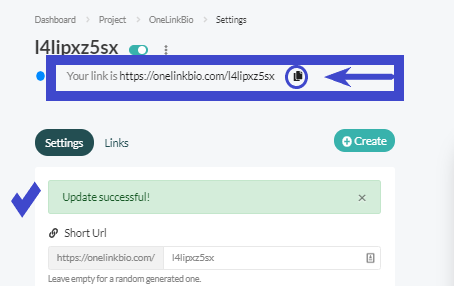First, click the dashboard,
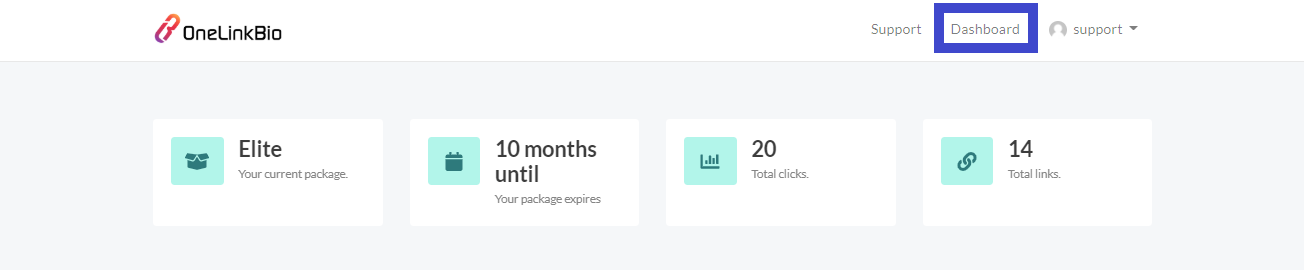
then look or "Create Project" button and click it.
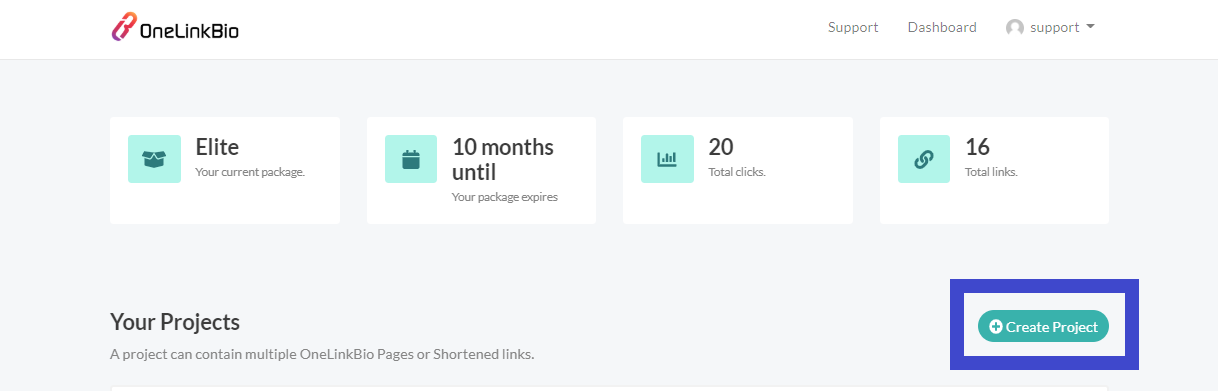
And then add your "Project Name" and click create.
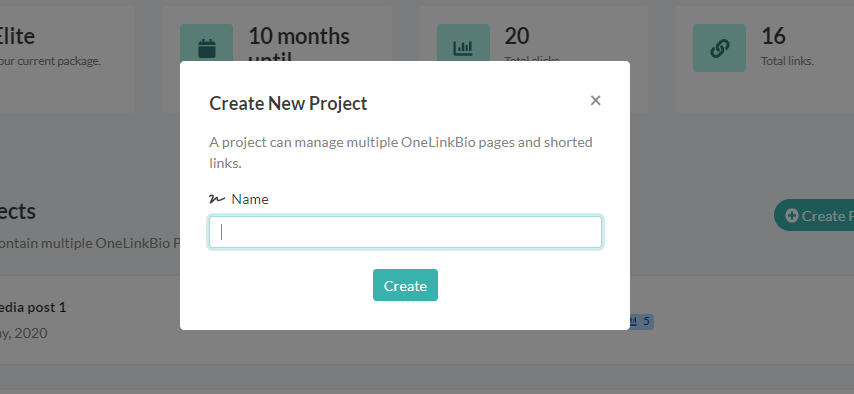
And then click the green "Create" button and choose "OneLinkBio"
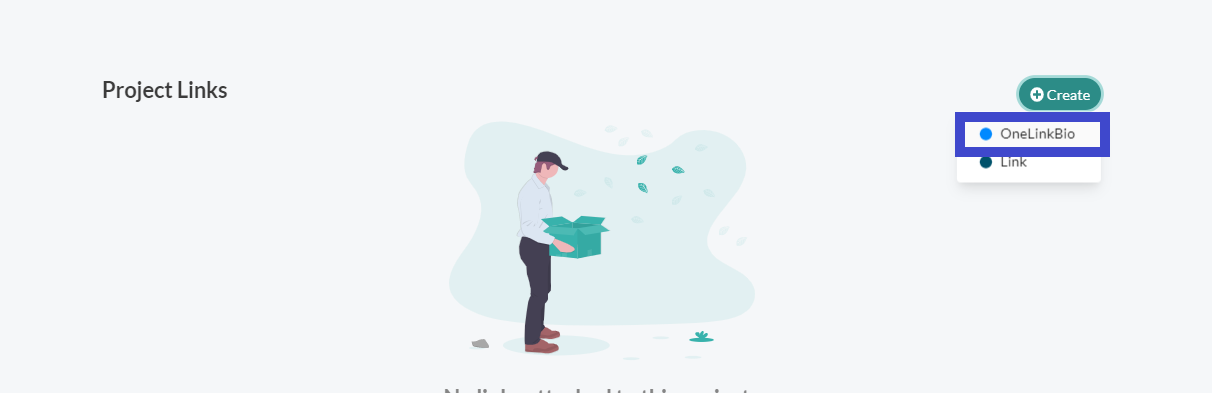
And then add your "Custom Alias" to complete the link and then click "Create OneLinkBio Page"
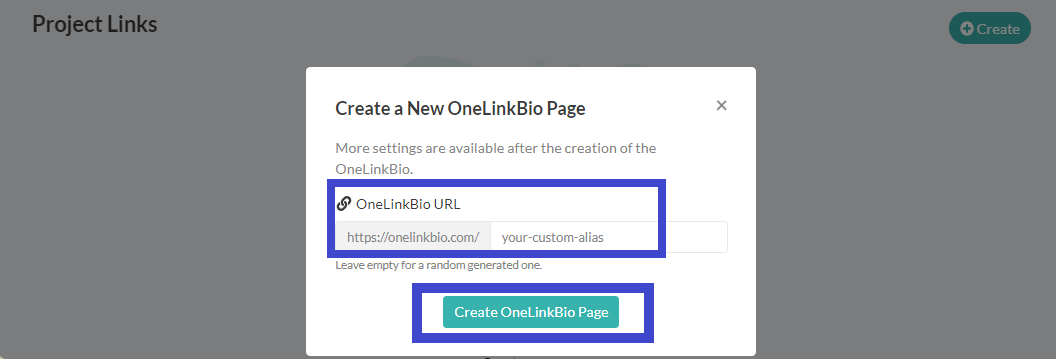
Customize your page, and then add all the necessary details, and look for and click the "Socials" button.
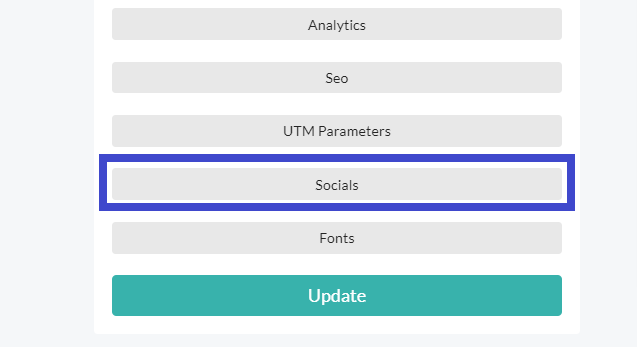
Add all the social media links and Usernames
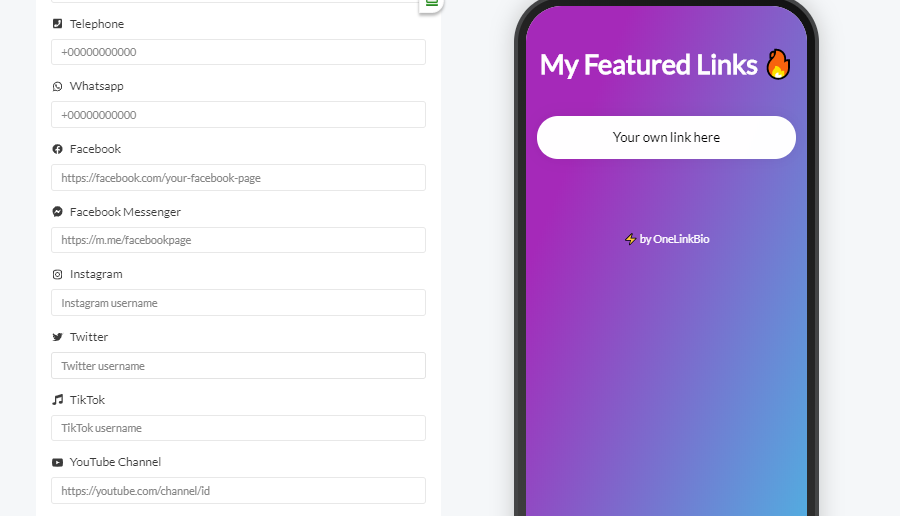
And then, click the green "Update" button.
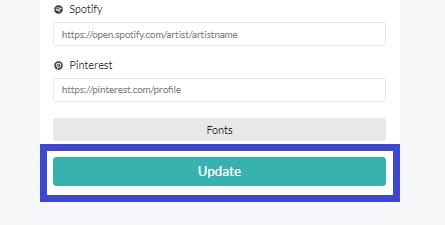
And then, you can find the "Update Succesful" message on top, and then click copy link, to share your OneLinkBio.