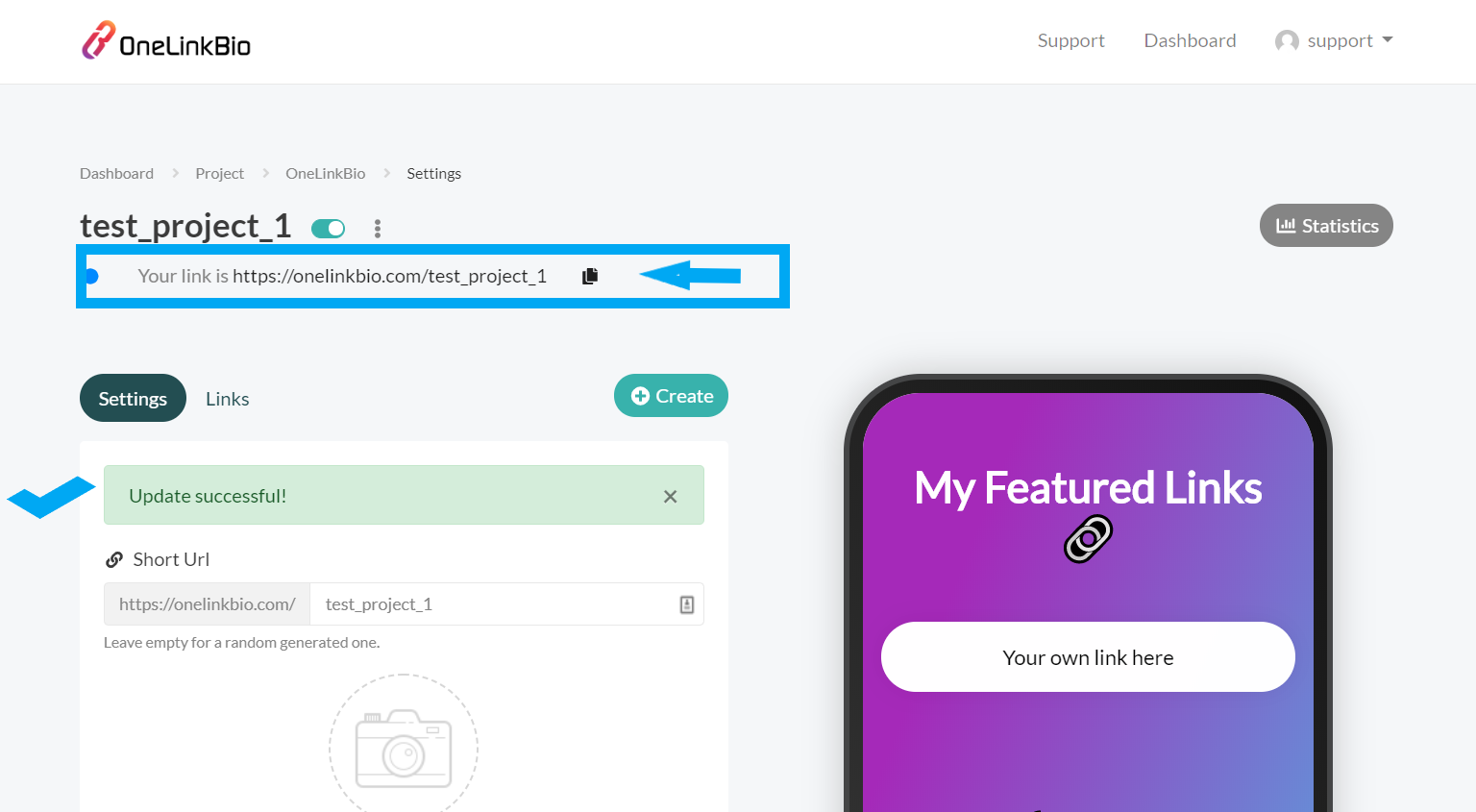Click “Create Project” on the right side of your screen.
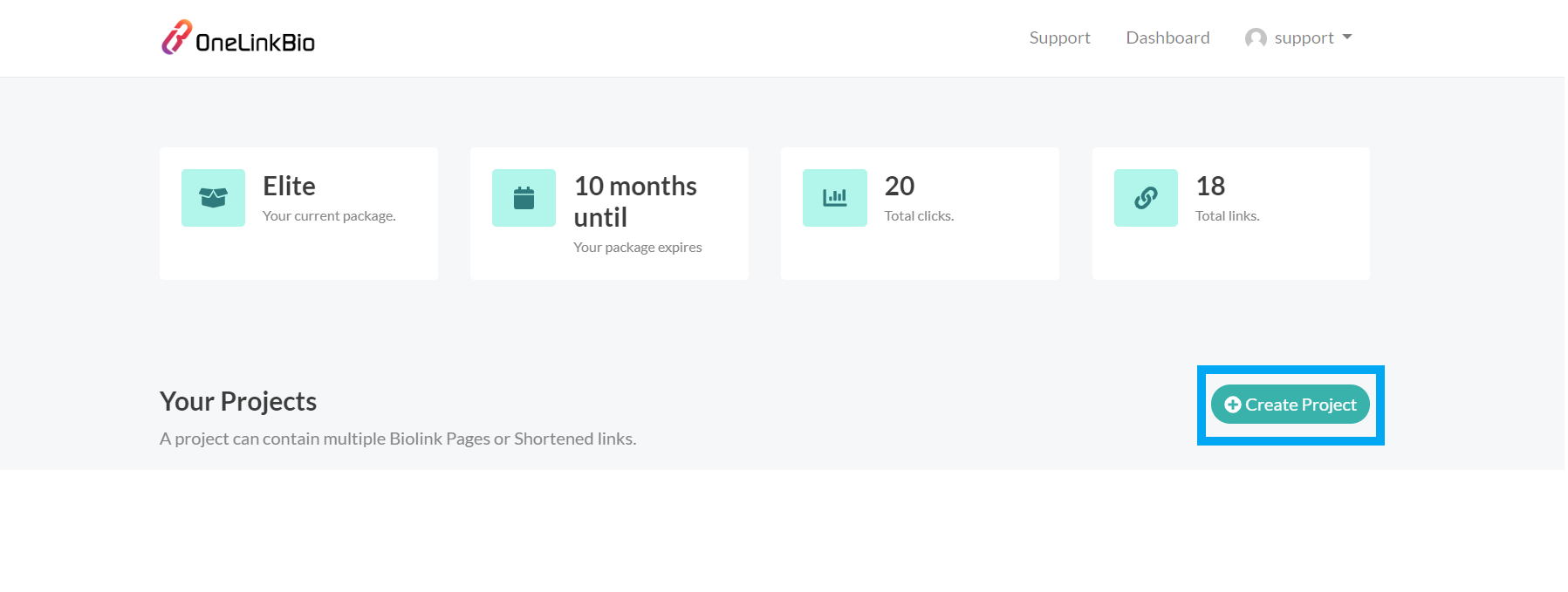
Enter your “Project Name”
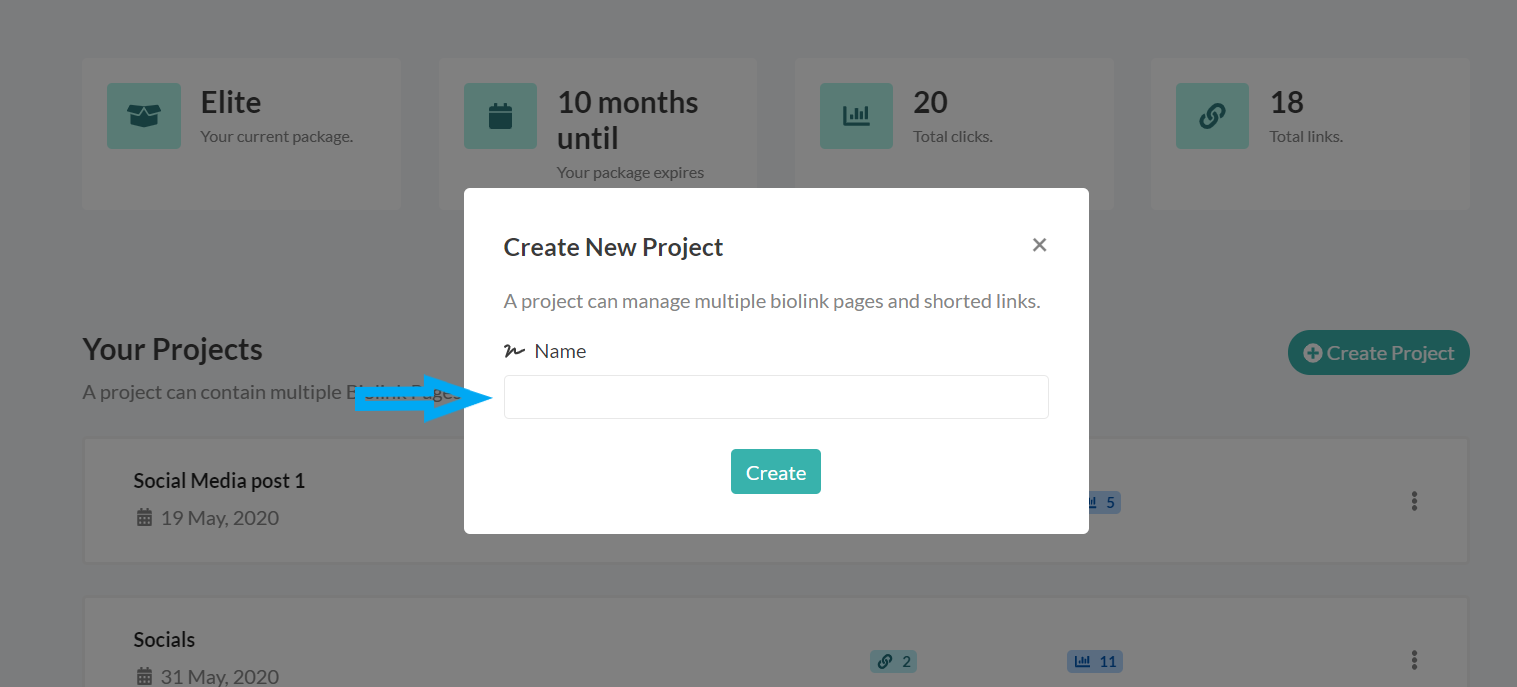
Click the green “Create” button
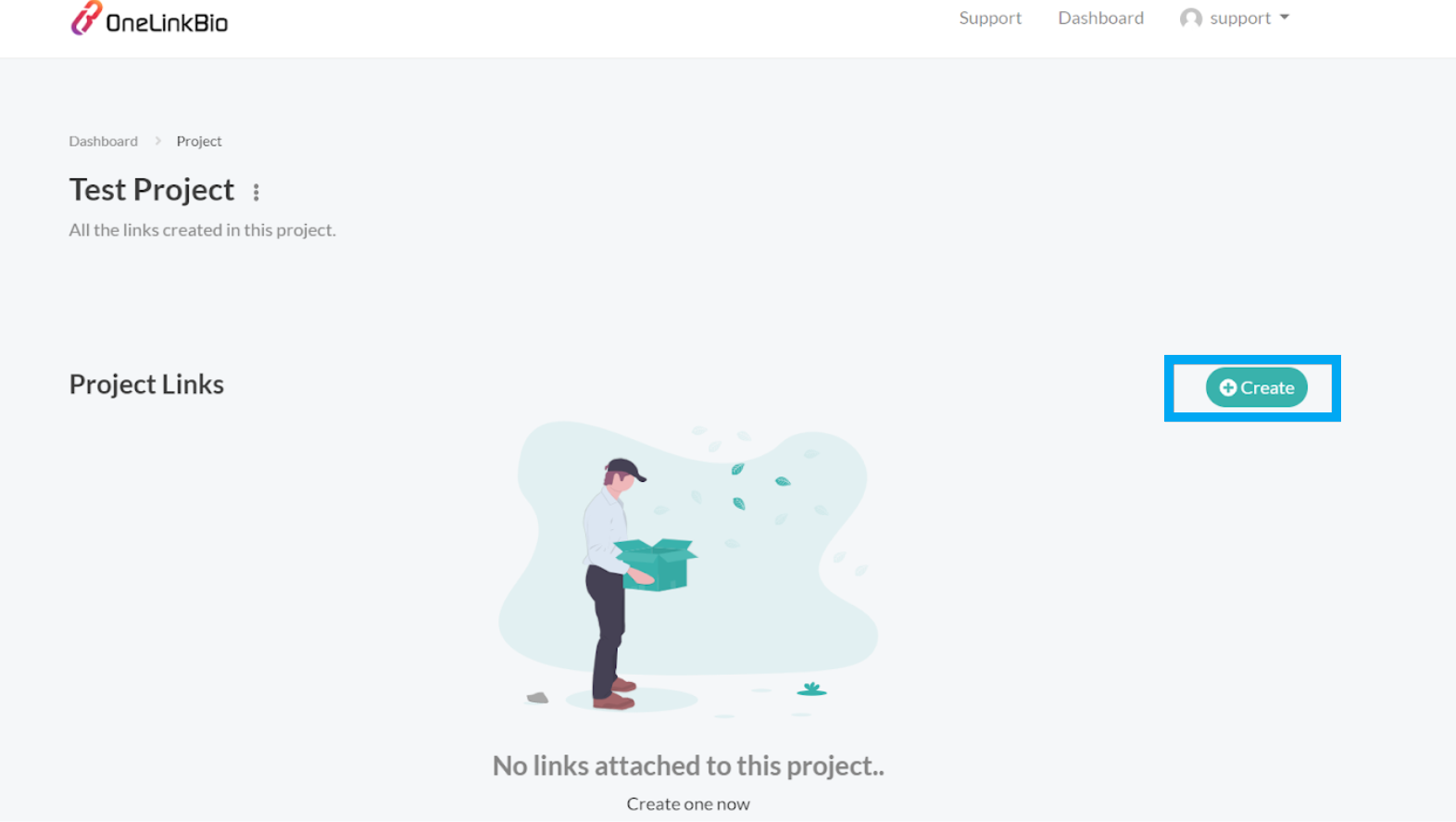
Choose and click “OneLinkBio” button
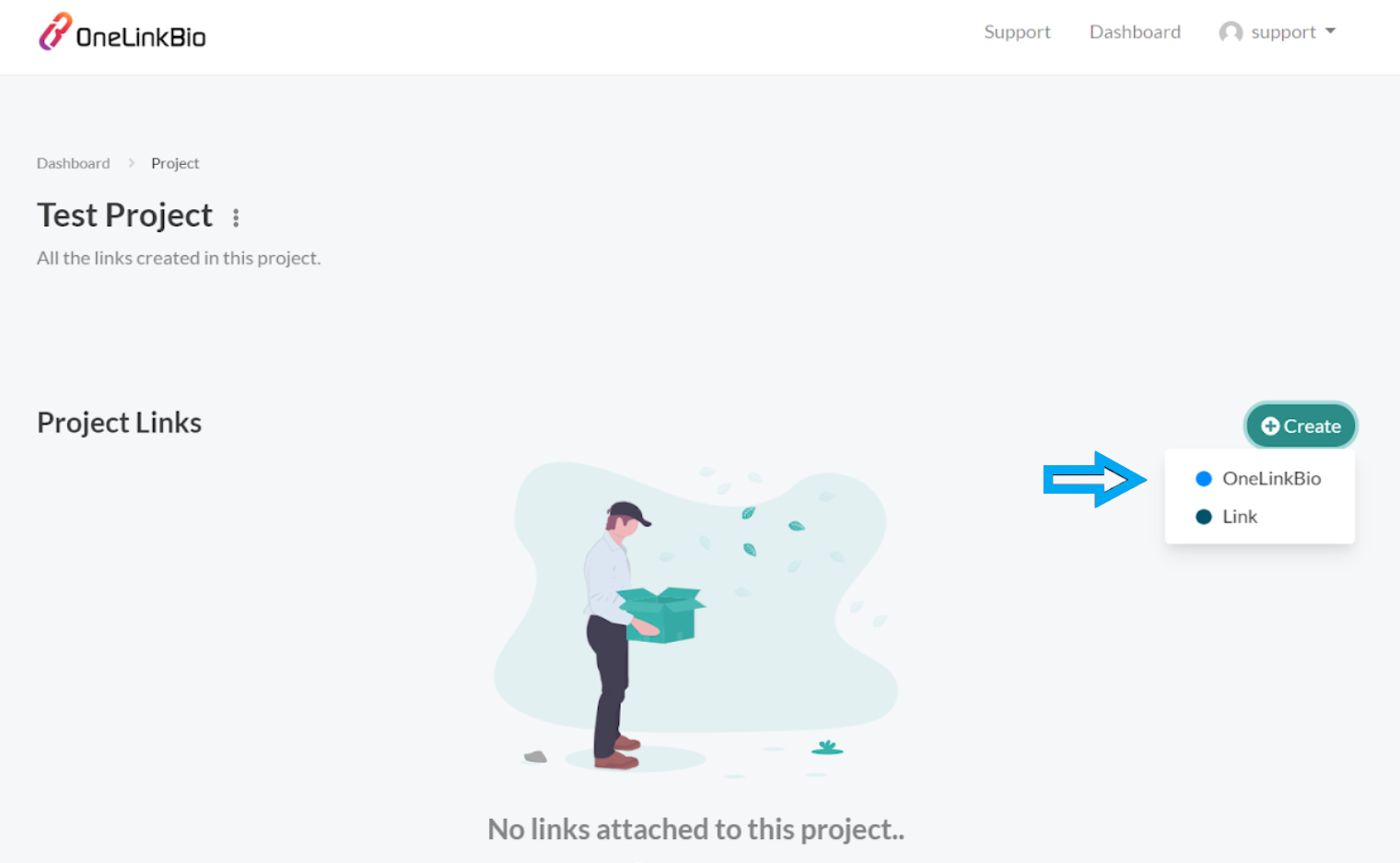
Add your “Custom Alias” to personalize the link
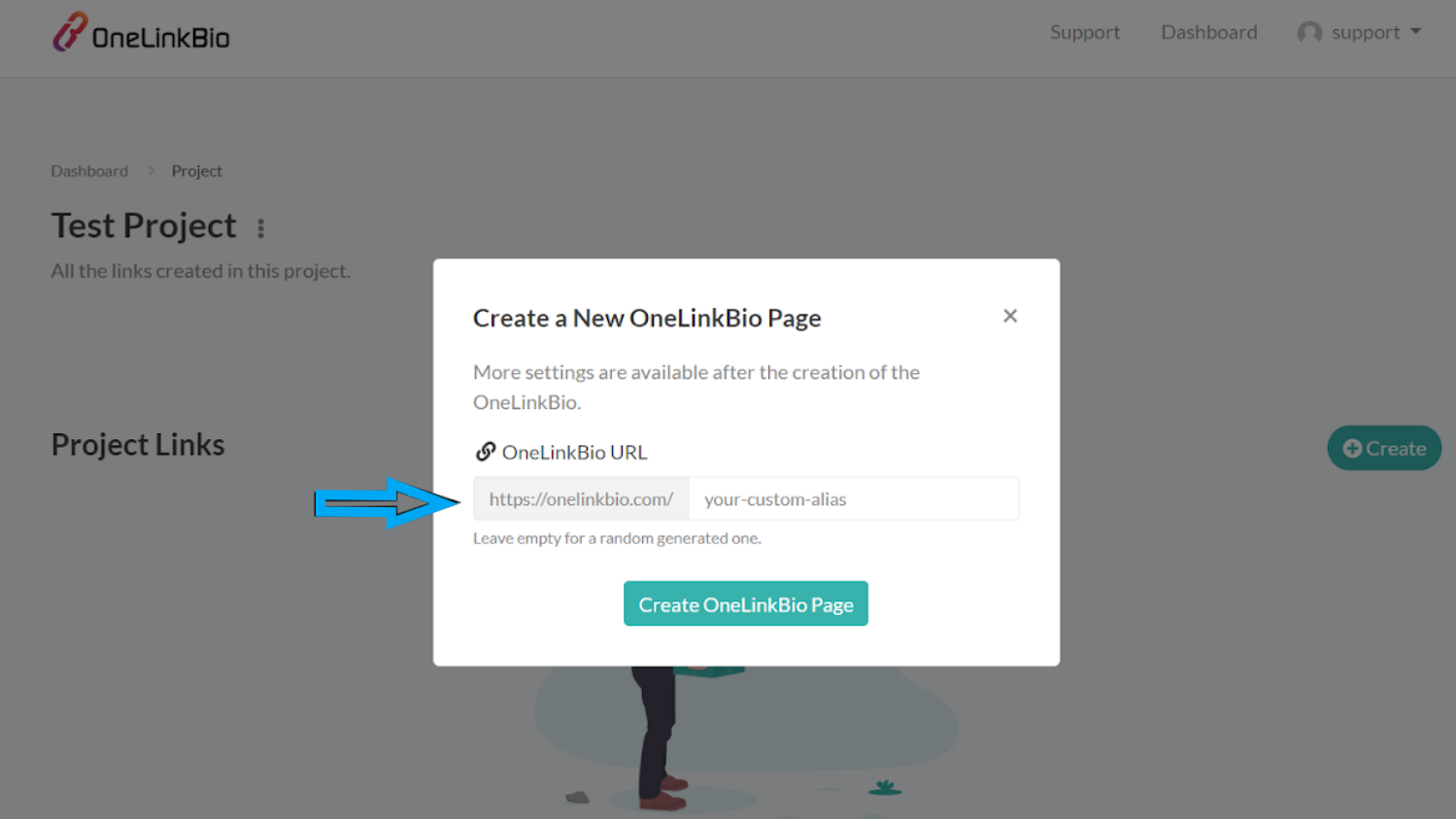
Add your details.
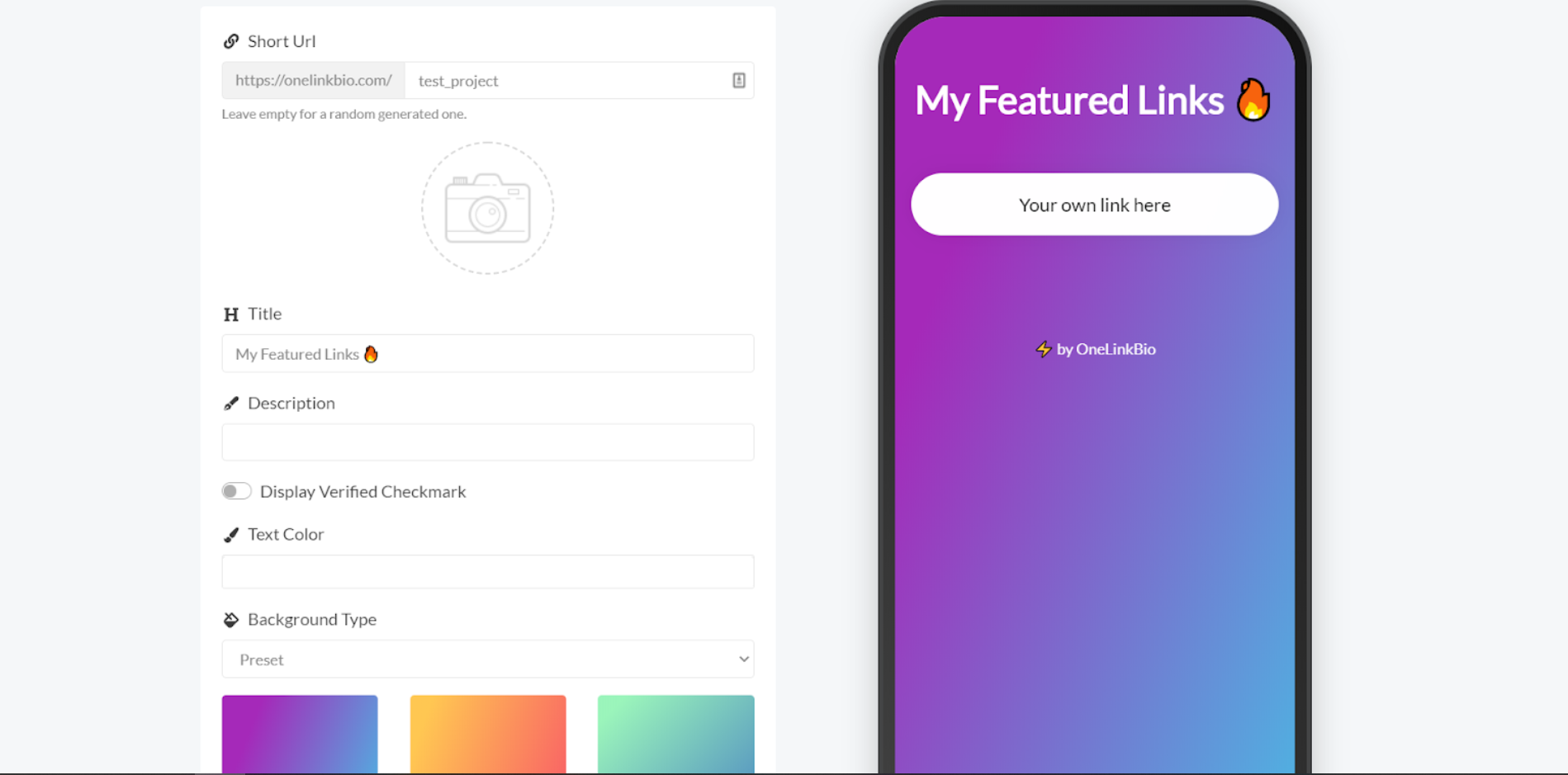
After putting your details, you can start putting in the links in your bio. Click “Create” and it will give more options to add more details.
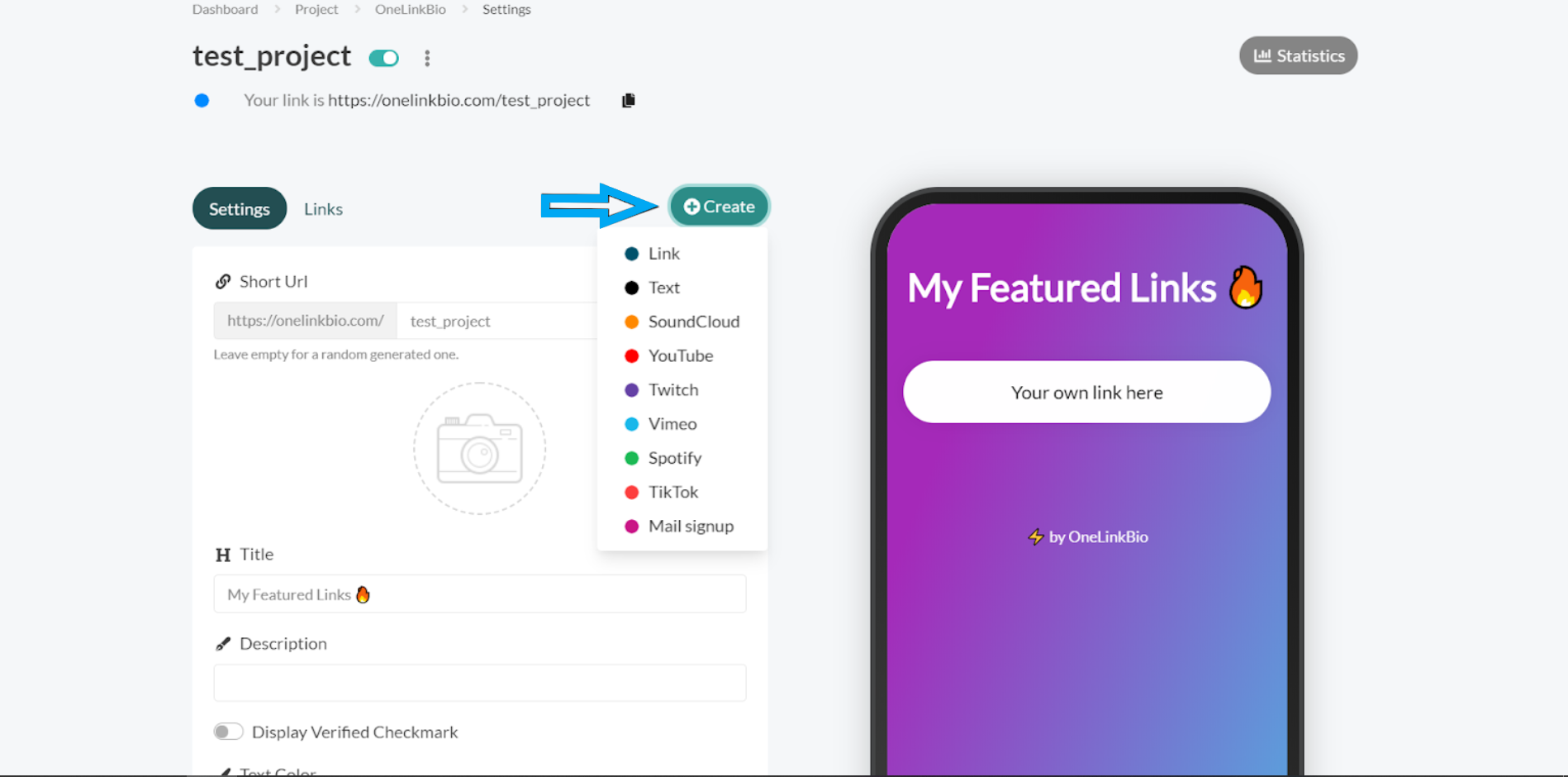
Click the green “Update” button
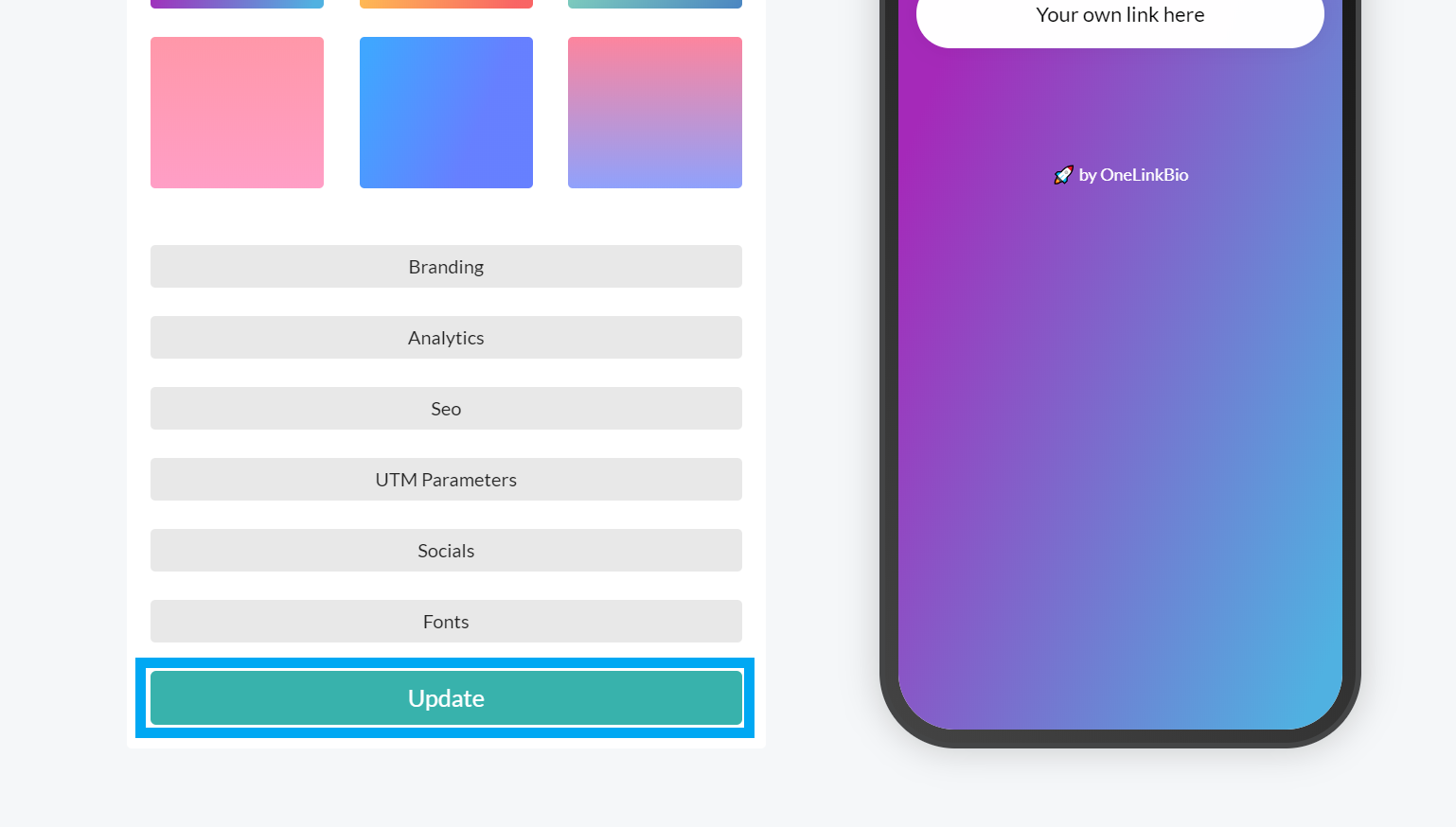
OneBiolink Successful, copy and share your link