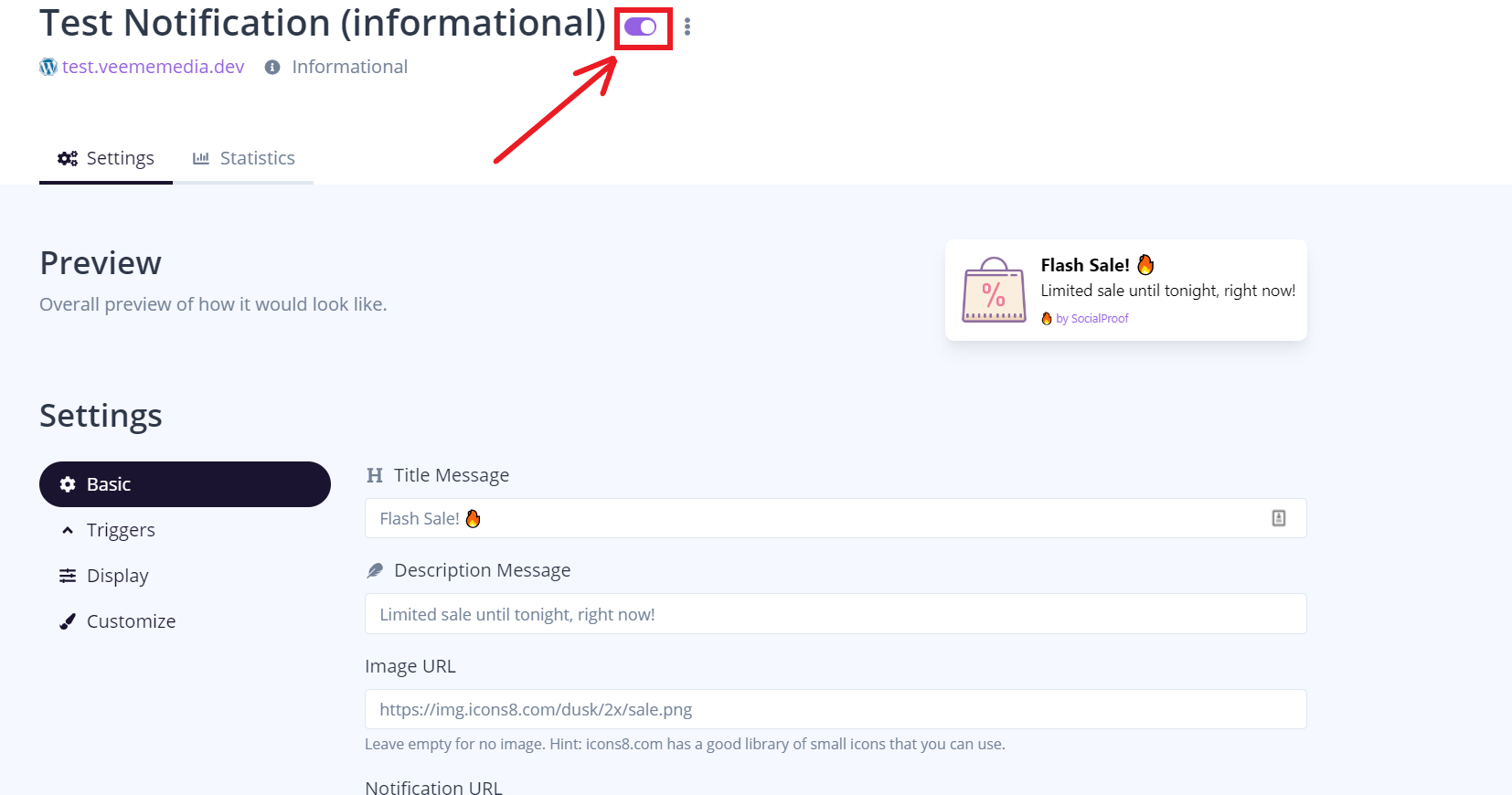Click the "Create Notification" on your dashboard.
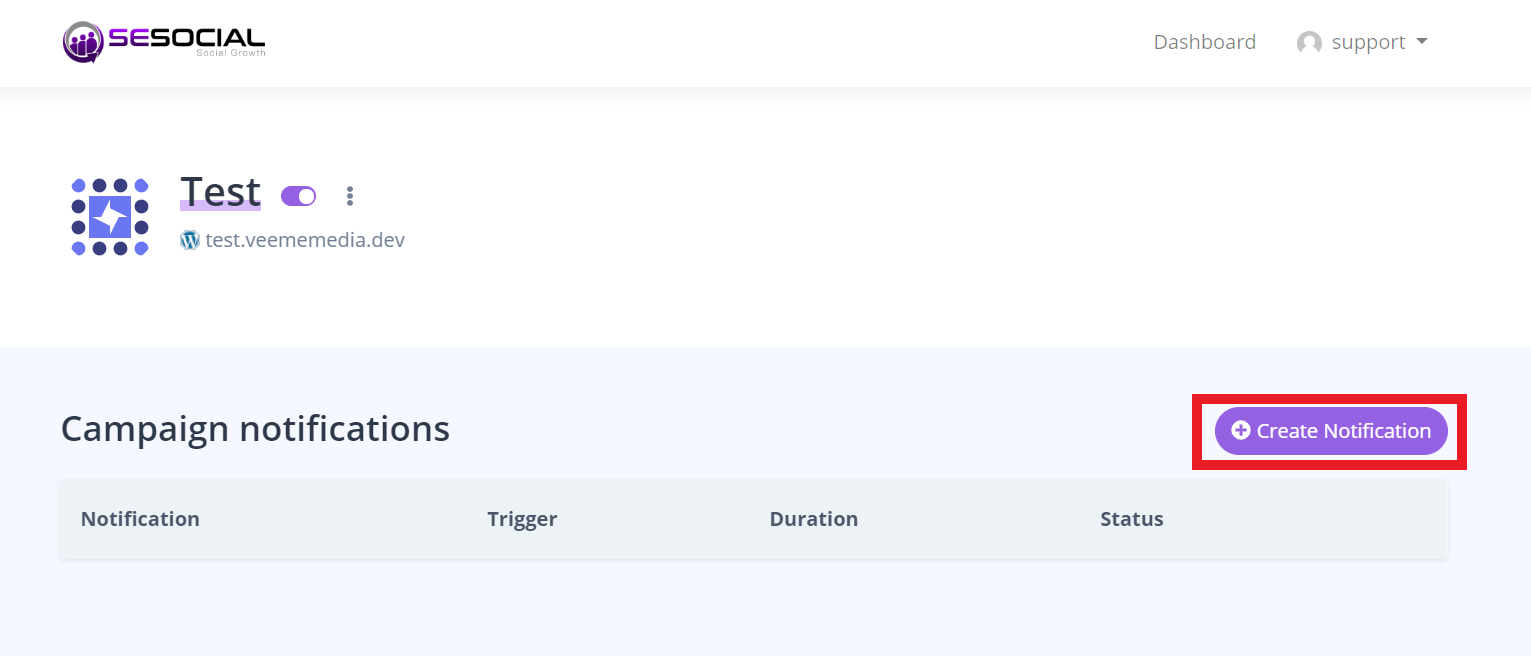
2. we will create the informational notification.
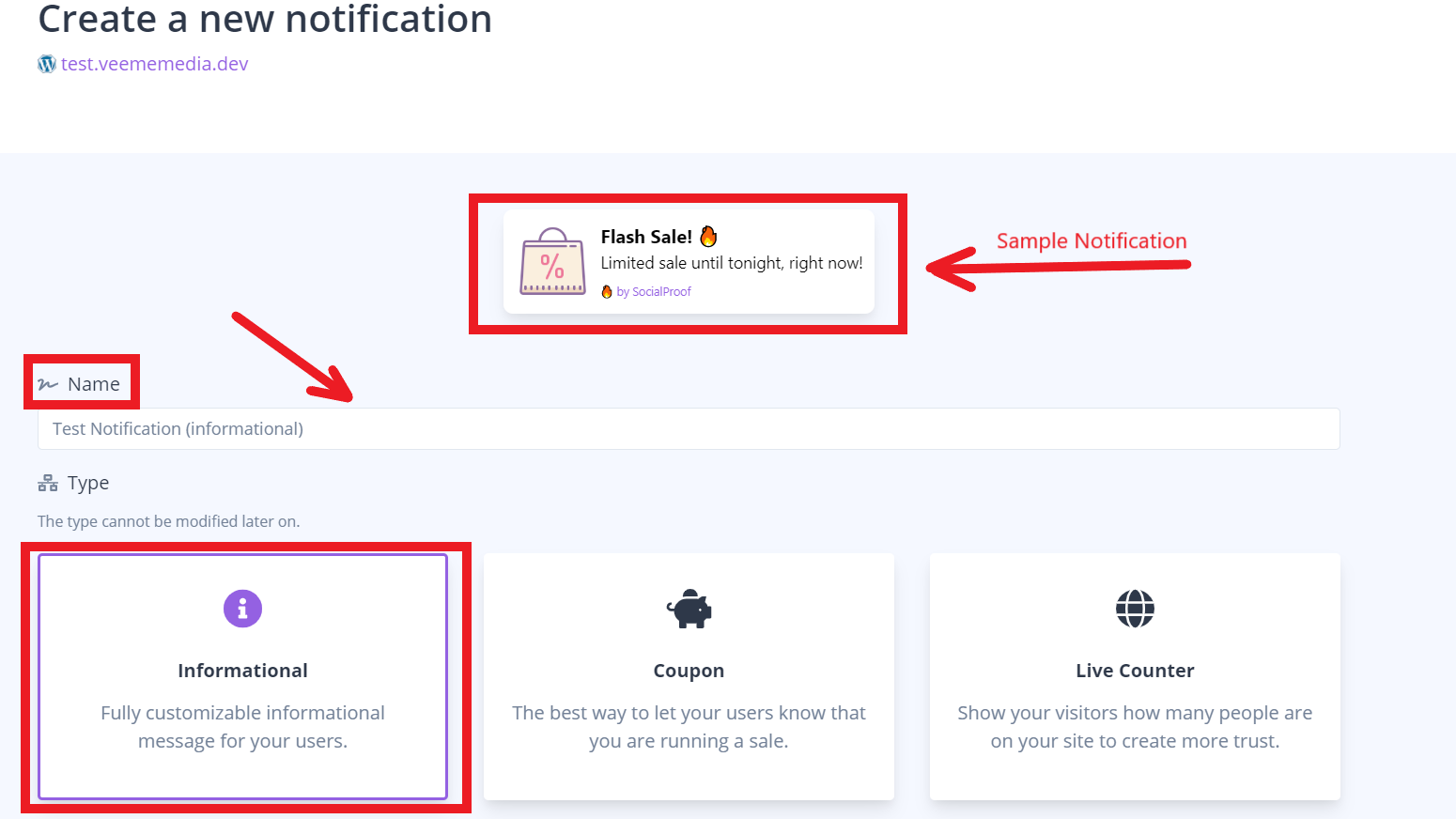
3. click create at the bottom part.
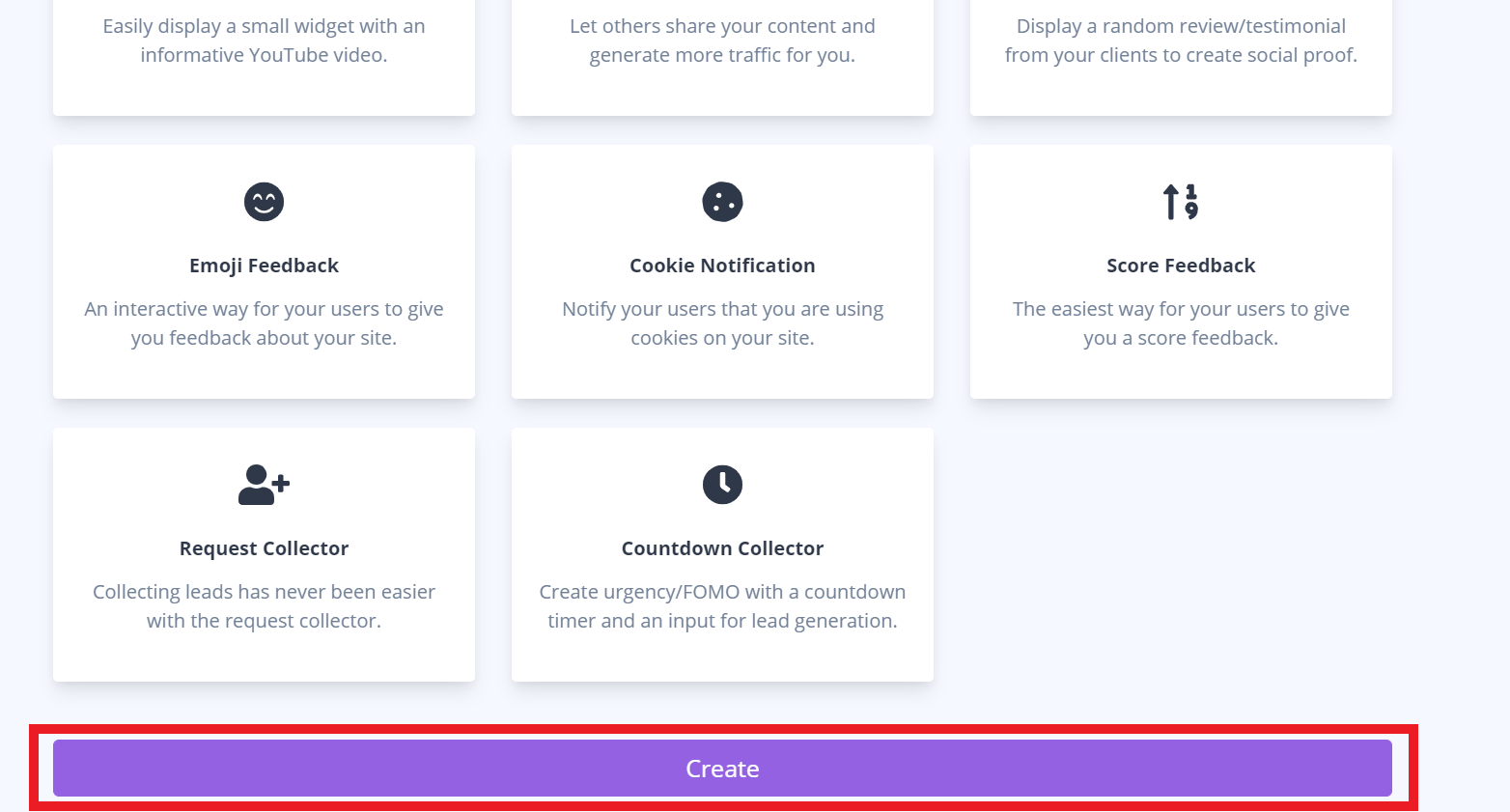
4. This section allows you to change the title message, description message, image URL, and notification URL. Click update once you're done.
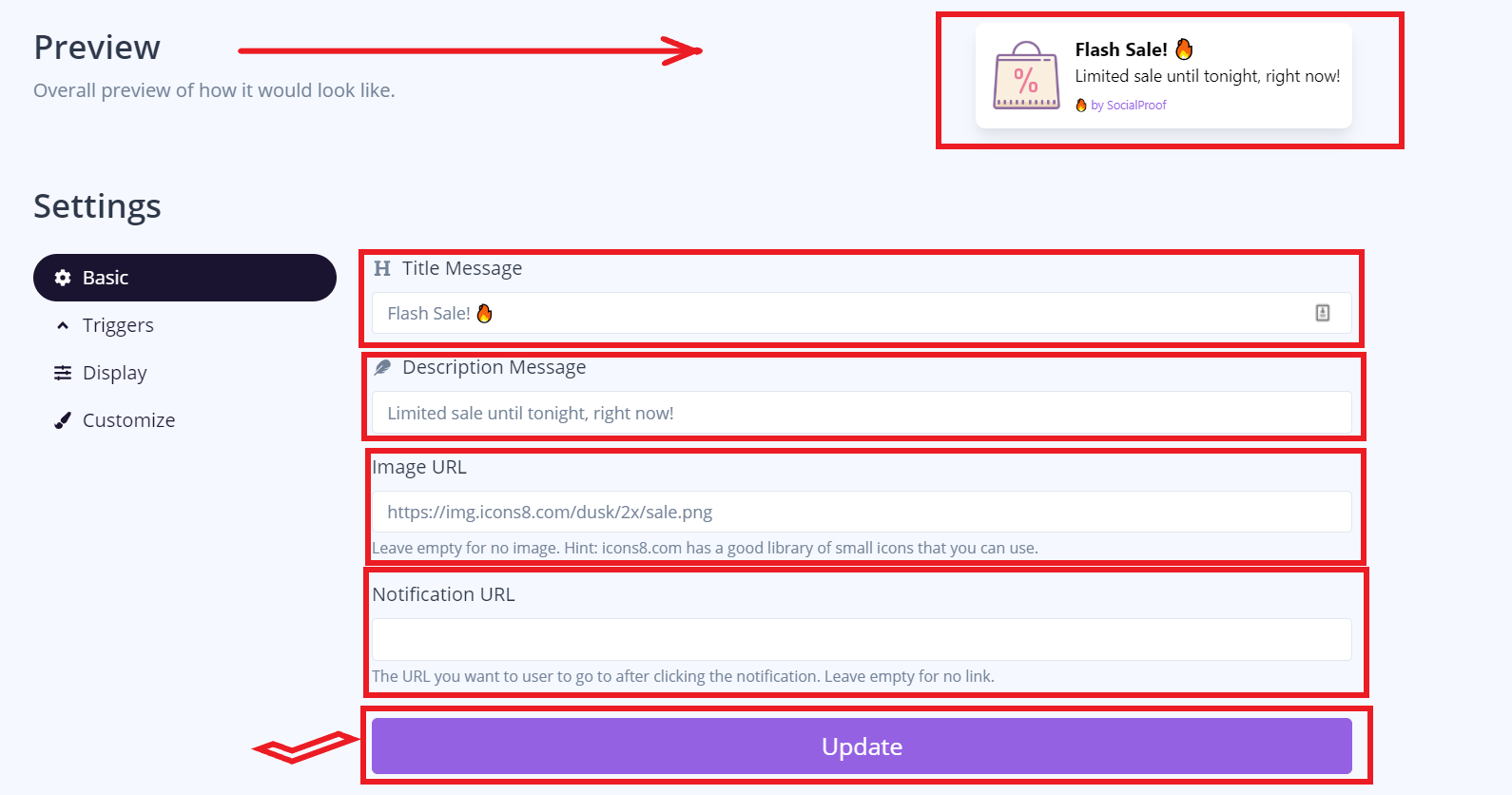
5. This section allows you to what will trigger your notification. Click update once you're done.
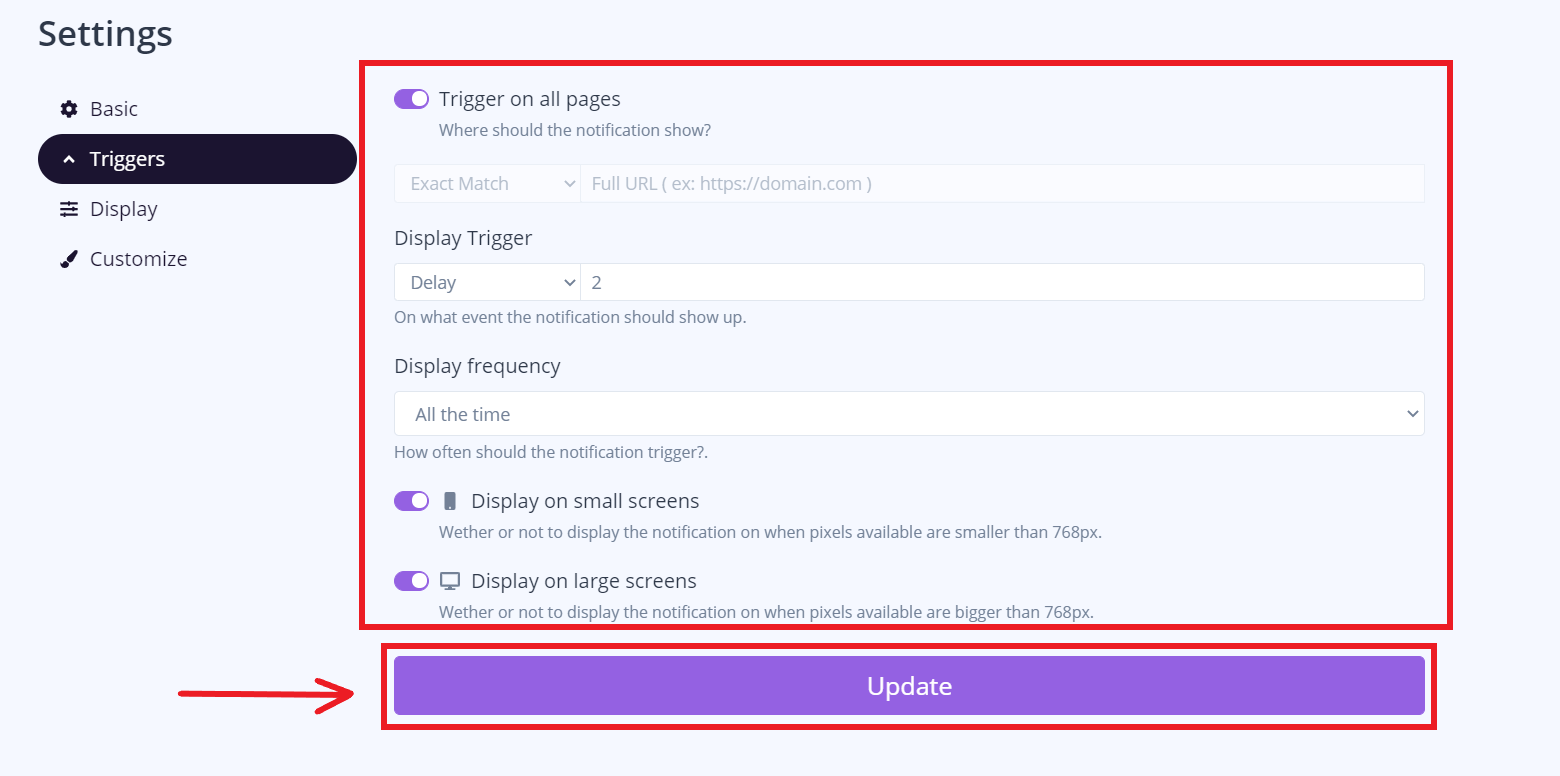
6. This section allows you to manage where and when is your notification will occur. once you're done click update.
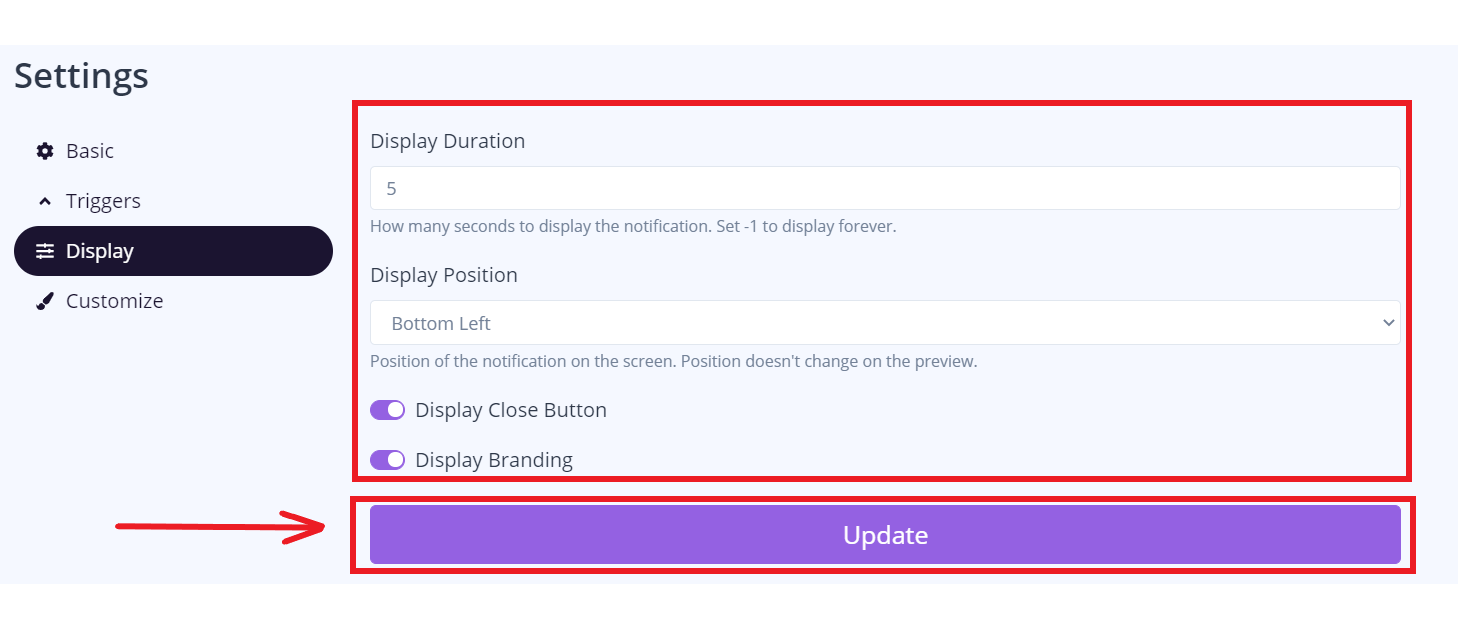
7. This section allows you to change the title color, description color, and background color to your notification. Click update once you're done.
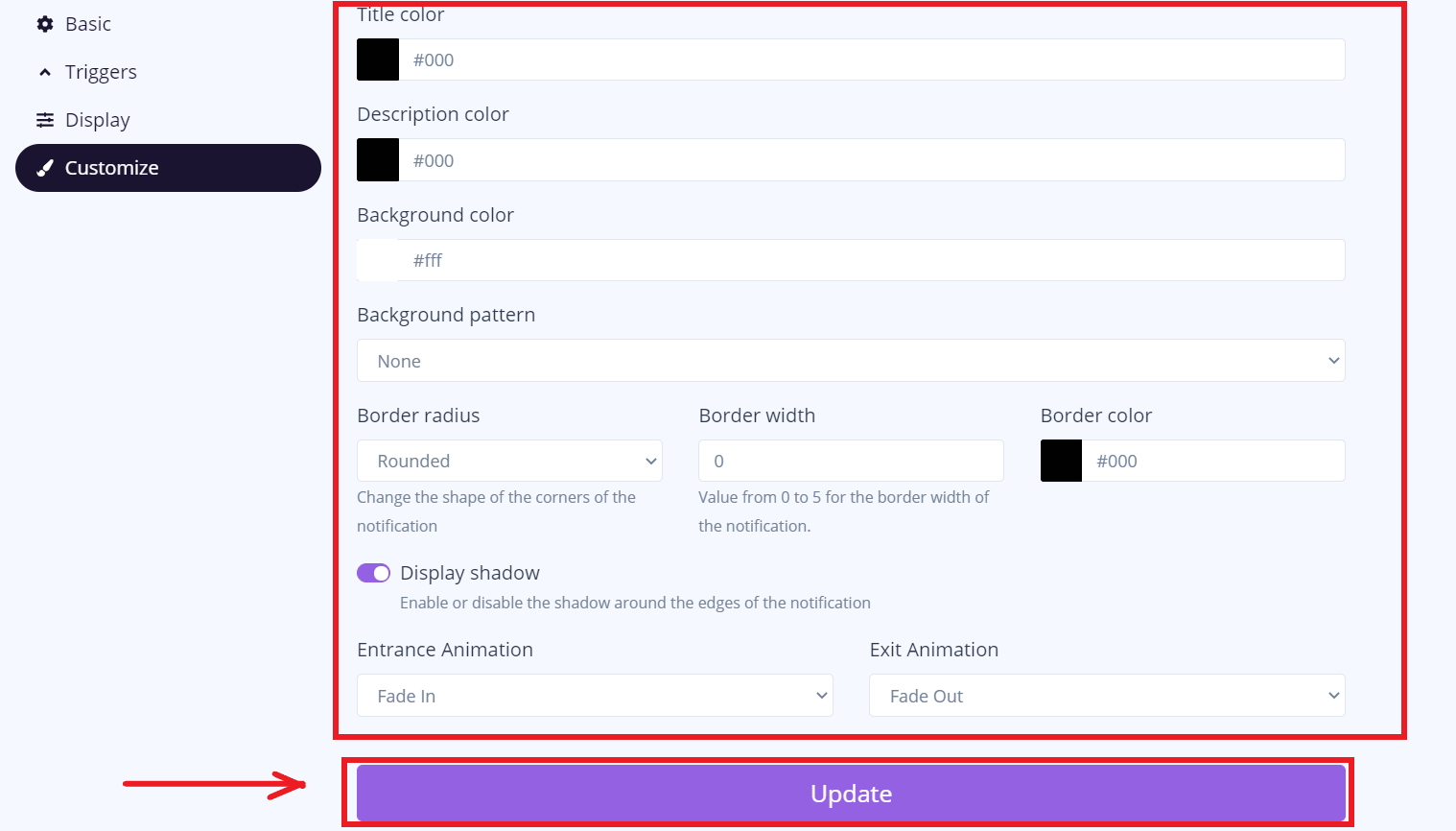
8. Click this button to change the activation status.